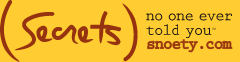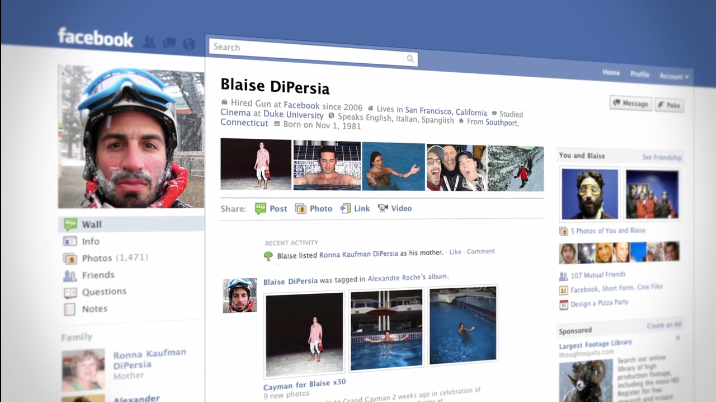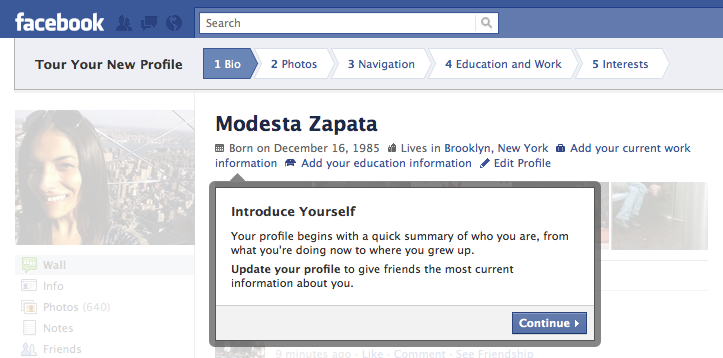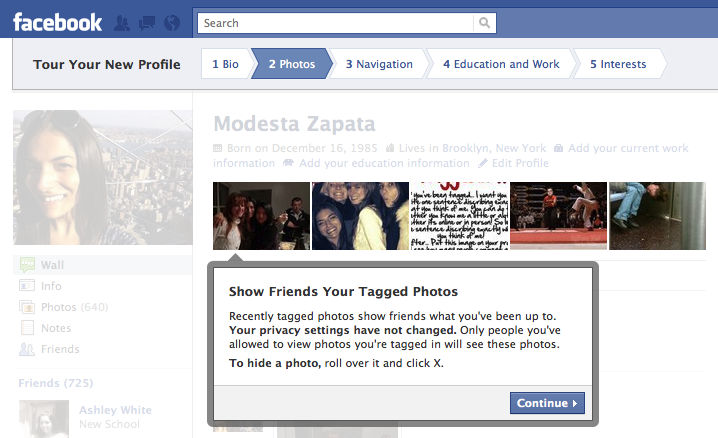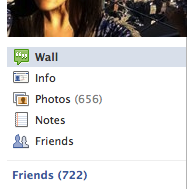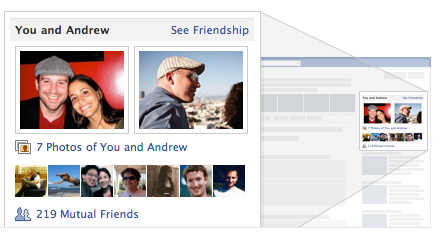Just when you’d figured it out … Facebook threw a curve ball and changed everything (again) … Okay, so not everything, but the face-lift to your new profile page might be a bit overwhelming at first. We’re here to help you through the process.
Just a note — You may have noticed an alert on your account asking if you’d like to switch to the new Facebook profile after signing in. If you were like us, you immediately declined. Well, be aware, an automatic switch from the old to the new is imminent, so you might as well dive-in and prepare yourself for the changes.
First, here’s a screen shot of what the new profile will look like:
Middle Column:
When you first open your profile you’ll see that the top gives a brief run-down of who you are. You can include everything from where you live, to where you were born, your sex, birthday, employer, high school, college, what you studied, and the languages you speak here. You can also edit your profile information by clicking the “Edit Profile” text in this section. Below that is a reel of thumbnail-sized tagged pictures, profile pictures, or whatever photos you’ve made available for people to see. This section will auto-display the five most recently tagged images of you and update on its own when new photos are added.
Below the picture reel is where you can update your status. On other peoples’ pages, this is where you can write or post something on their wall. The wall has, for the most part, remained the same.
If you click “Info” in the left column (see second paragraph under “Left Column”) the middle will replace your wall posts with a rundown of your Education and Work where you can put information in about your schools and employers; Philosophy for things like your favorite quotations, religious and political views, and list of people who inspire you; Arts & Entertainment where you list your favorite music, books, movies, and tv shows; Sports where you can insert favorite sports you play, sports teams you follow and your favorite sports players; Activities and Interests which allows you to add things you enjoy doing like shopping, traveling, painting, etc; Basic information, such as your “About” (if you’ve written one for yourself), whether you’re interested in men or women (note: a sexual orientation indicator), and relationship status; and Contact info such as phone numbers, address, screen names, website, and email. This is all easy to edit — just click the Edit Profile tab in the upper right-hand corner of your profile, or add it directly from the blank category under info by clicking the blue Edit in the right-hand corner of the info box.
Left Column:
The profile picture still remains at the upper left-hand corner of your profile. To edit your picture, simply put your cursor over the picture, and a black box with “Change Picture” will appear. Click this to upload another image.
To view the rest of your profile, Facebook has eliminated the tabs that were above your wall and moved these areas to sit directly beneath your profile picture. This means, in order to see your info, you must go to this list, click it and the information will appear in the middle column. Similarly, in order to see your photos, notes and friends, you must also click on the linked text beneath your photo.
Friends, at one time just a quick shot of a few randomly selected individuals from a person’s entire friend list, are now vertically oriented and allows you to display groups of people you know. For instance, you can create a group for “co-workers,” “best friends,” “college friends,” etc. This way people know who your friends REALLY are, allowing for a better understanding of your social life.
If you’re on someone else’s profile, the linked area directly below the friends list are where you can suggest a friend for your friend, remove them as a friend, share your profile, report, or block the person.
Right Column:
If you’re looking at your own profile, the first thing in the right column will be an “Edit Profile” option. Below that is a “People You May Know” suggestion box. This is where Facebook pulls the profiles of people with which you share mutual friends. This seems to have gotten worse though — before it at least suggested people you had a high number of friends in common with, but now profiles of people you share as little as two friends can appear, so it’s less helpful.
Sponsors take up an annoying amount of space on your new profile as well, which you’ll notice right under the friend suggestions box. A necessary evil we suppose …
If you’re looking at the profile of someone else, the first thing in the right column is a cool feature Friendship feature, allowing you to see the history of your friend and you. By clicking “See friendship” in this box, you’ll be taken to a page of just the two of you which includes pictures in which you’re both tagged, mutual friends, your back-and-forth on each other’s walls, events you both attended, etc. We thought this was a tad creepy before, but we have to admit, it is pretty cool, and definitely not stalker-status! That is, until you see the nifty right column of your friendship page, where you can take a look into the friendships of any two of your friends. Now, that definitively IS stalker status …
Want more answers to your questions about the new profile? Check out Facebook’s page with more info here.
Modesta@snoety.com