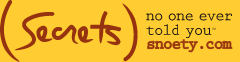Ever wonder how that ad for a sale on shoes popped up just as you were shopping for a new pair? No, your computer can’t read your mind, but it can read your online activity, which, in the digital-age, might as well be the same thing.
“On the Internet, nothing you say or do ever really disappears. We leave behind a trail of digital breadcrumbs everywhere we go,” says the recent Wall Street Journal article, “Not Me Dot Com” by Luke O’Neil which explains how to regain your privacy on the web. “The fact that your behavior on the Web is being monitored by companies who want to utilize that info for their own interest isn’t a big surprise, but the sheer size of the data footprint each of us accumulates may give you pause.”
While some may not see this as a huge threat since the idea of personalization on the web can make finding and buying easier, others aren’t so happy for advertisers to know their every search and click and, since we’re in that camp of paranoia, we went through the steps in the article. Below is a summary of their instructions, along with our own notes for clarity’s sake.
1. Browse Privately: This was a new one for us as we never realized there was an option to both “browse” and “browse privately.” The directions here were pretty straightforward, to disable your Firefox browser from saving your history go to Tools, then select “Start Private Browsing.” In a Chrome browser, Click the wrench in the upper-right hand corner and select “incognito.” Don’t let Chrome make you feel foolish! When we activated the incognito window a message from Google appeared warning us also of “secret agents” and “people standing behind you.” You would, Google…
2. Disable Cookies: This is one we always hear is good to use but never bother to do so. What’s the benefit? According to the article, “Disabling third-party cookies will help to stem the tide of outside companies using, trading and even selling the information gathered.” Ok, you convinced us, but the article’s directions on how this works for Firefox users was spotty. To clarify, go to the Firefox in the upper left-hand corner. Then click “Preferences.” A window should appear which allows you to choose “Privacy.” Once on Privacy choose to “Use custom settings for history” and then unclick “Accept third-party cookies.” Warning: We originally unclicked “Accept cookies from sites” which booted us off our Gmail. You cannot block all cookies and still use Gmail, so be sure to disable cookies from third-parties only.
3. Get Some Privacy Add-Ons: Suggestions of add-ons to further bolster up your privacy on the web include privacychoice.org, TrackerBlock and PrivacyMark. We didn’t go the extra mile on these, but feel free to explore and download yourself” especially if you plan to do any heavy hacker work (or if you’re afraid your children might…).
4. Tweak Your Google Settings: Well, now that Google has mocked us for wanting to have a more secure search, we went ahead and followed these directions (which weren’t clear in the article). To stop Google from tracking all of your searches log into your Gmail. Open a new window and go to Google.com. You should see your hand in the upper-right hand corner. Next to it is a gear-like icon. Click on it. Scroll down to “Web History.” Enter your password for Gmail/Google. Click “Remove Entire Web History” or remove specific items. To further increase your security on your Google account, find “Your Name” next to a gear-like icon in your Gmail. Scroll down to Account Settings. A new window will open with “My Account” at the top. Go to “Authorizing Applications & Sites.” From here you can “Revoke Access” to any site or application you don’t want to have access.
5. Tighten Facebook Privacy: Facebook is infamous for constantly changing their privacy settings without providing a fool-proof, simple way for users to override these auto-settings. So much so, that we discovered a few areas of our own that we were unaware auto-set for us since our last visit to the Privacy page. Don’t let them make your privacy decisions for you. Log into your Facebook. Click on account and scroll down to “Privacy Settings.” Click on “Customize Settings” below the box explaining your current settings. It’s advisable (from us, not from the article), to set these to “Friends Only” so you’re the one deciding who can see any information about you by either accepting a Friendship or requesting a Friend connection. A few tips: Under “Suggest photos of me to friends” click “Edit” and choose to disable the feature that puts personal pictures of you in your friends’ Facebook sidebar. If your friends want to see your pictures, they can browse through them on their own; Under “Friends can check me in to places” choose to disable this function. If you don’t, your friends will be able to tell friends of there’s where you are without your permission.
Once this is complete hit the “Back to Privacy” button at the top. Look for “Apps and Websites” at the bottom of the screen and choose to “Edit your settings.” Go to “Information accessible through your friends” and click “Edit Settings.” A new window will appear which shows you all the information available to apps and websites from your friends’ profiles. Wwe couldn’t even believe this was possible, let alone put as an auto privacy setting.) Unclick everything you’re not comfortable third parties being able to access through a friend’s profile. Facebook automatically checks off almost everything. Now go to “Instant Personalization” and click “Edit Settings.” You’ll see a video with Facebook trying to show you why personalization is good. When you close this window, THEN you’ll see how you can disable personalization. Their plea isn’t over yet… Once you unclick “Enable” you’ll see this message:
“Recently people have been spreading false rumors about instant personalization. This program was introduced in April 2010, and if you choose to disable it, none of your information can be shared when you or your friends arrive on these websites. By confirming, you will no longer immediately see customized content and friend activity on partner websites.”
Fine by us. Unclick enable.
Next up, go to “Public Search” and “Edit Settings.” By unclicking “Enable Public Search” search engines such as Google can’t list your Facebook page if someone searches for you on the internet.
6. Log Off: If you log onto Gmail and keep it open while you visit other sites, this is tracked. The same goes for Amazon and Facebook. Be wary of leaving tabs open if you’re paranoid about them tracking your activity.
____________________________
The Wall Street Journal, “Not Me Dot Com”, Luke O’Neil, Saturday/Sunday, June 18-19, 2011